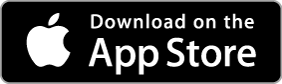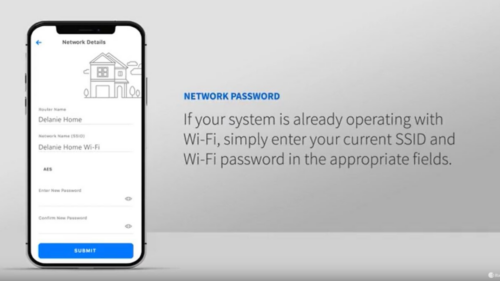Resources

Preparing your home network for when family visits during the Holidays
December 27, 2024
To ensure a seamless and enjoyable experience for your visiting family members during the holidays, consider setting up a guest WiFi network in your home. This separate network allows your guests to connect to the internet without compromising the security of your main network. It also helps prevent any congestion or slowdowns on your primary […]

Navigating the Online World: A Guide to Being Cyberaware in the Digital Age
October 26, 2024
This month is cybersecurity awareness month, and in today’s interconnected world, where almost everything is online, being cyberaware is more important than ever. From personal information and financial data to social interactions and professional networks, our digital footprint is constantly expanding. As we embrace the convenience and accessibility of the internet, it is crucial to […]